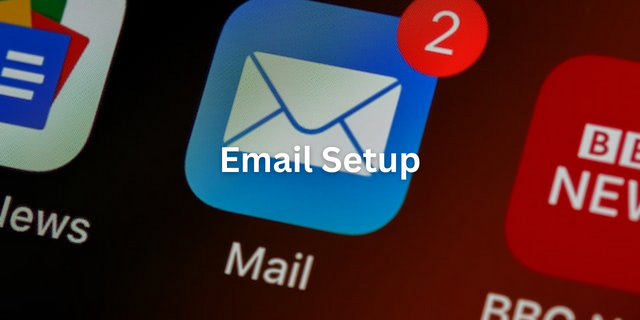Email is a critical part of any website’s communication strategy, and WordPress makes it easy to incorporate emails into your website. One of the most popular email services is Gmail, and in this article, we’ll show you how to send emails using Gmail SMTP in WordPress in 2023 easily.
SMTP stands for Simple Mail Transfer Protocol, and it’s the standard protocol for sending emails across the internet. When you use Gmail SMTP, you’re using Google’s servers to send your emails, which is a reliable and secure way to send emails.
Step 1: Set up a Gmail account
To use Gmail SMTP, you’ll need to have a Gmail account. If you don’t already have one, go to the Gmail website and create an account. Make sure you choose a strong password and enable two-factor authentication for added security, learn more about Strong Password here.
Step 2: Install and activate an SMTP plugin
There are several SMTP plugins available for WordPress, but one of the most popular and reliable is WP Mail SMTP by WPForms. To install and activate the plugin, go to the Plugins section of your WordPress dashboard and search for “WP Mail SMTP.” Install and activate the plugin.
Step 3: Configure the SMTP settings
Once you’ve installed and activated WP Mail SMTP, go to the plugin’s settings page by clicking on WP Mail SMTP in the left-hand menu of your WordPress dashboard. The first section you’ll see is the Mailer tab. Choose the Gmail option.
Next, you’ll need to fill out the fields with your Gmail account information. Enter your Gmail email address in the “From Email” field and your name in the “From Name” field. In the “SMTP Host” field, enter “smtp.gmail.com,” and in the “SMTP Port” field, enter “587.”
For the “Encryption” field, select “TLS.” For the “Authentication” field, select “Yes: Use SMTP authentication.” Then, enter your Gmail email address in the “Username” field and your Gmail password in the “Password” field.
Step 4: Test the SMTP connection
Once you’ve filled out the SMTP settings, scroll down to the bottom of the page and click on the “Save Settings” button. Then, click on the “Email Test” tab at the top of the page.
Enter an email address you have access to in the “Send To” field and click on the “Send Email” button. If everything is set up correctly, you should receive a test email in your inbox.
Step 5: Start sending emails with Gmail SMTP
Now that you’ve set up Gmail SMTP in WordPress, you can start sending emails from your website using Gmail’s servers. When you create a new email in WordPress, it will automatically use Gmail SMTP to send the email.
In conclusion, setting up Gmail SMTP in WordPress in 2023 is a simple process that can be done in a few easy steps. By using Gmail SMTP, you can ensure that your emails are sent reliably and securely. So go ahead and set up Gmail SMTP in your WordPress website today!
Step 6: Troubleshooting
If you encounter any issues while setting up Gmail SMTP in WordPress, there are a few troubleshooting steps you can take. First, double-check that you’ve entered your Gmail account information correctly in the plugin settings. Make sure your email address and password are correct, and that you’ve selected the correct SMTP Host, SMTP Port, Encryption, and Authentication settings.
If you’re still having trouble, try disabling any other plugins that may be conflicting with WP Mail SMTP. You can also try changing the SMTP Port to 465 and the Encryption to SSL, as some hosting providers may block port 587.
If none of these steps work, you may need to contact your hosting provider or Google support for further assistance.
Step 7: Additional features
WP Mail SMTP also offers several additional features that can enhance your email delivery and monitoring capabilities. For example, you can enable email logging to track your email activity and troubleshoot any issues. You can also configure email notifications to receive alerts when a new email is sent or when an email fails to send.
Additionally, you can customize your email templates with the plugin’s HTML email template editor, so your emails look more professional and on-brand.
Conclusion
In conclusion, sending emails using Gmail SMTP in WordPress is a reliable and secure way to ensure that your website’s emails are delivered to your users’ inboxes. By following these simple steps, you can easily set up Gmail SMTP on your WordPress website and start sending emails with confidence.
Remember to test your SMTP connection and troubleshoot any issues that arise, and take advantage of WP Mail SMTP’s additional features to enhance your email delivery and monitoring capabilities.
With Gmail SMTP and WP Mail SMTP, you can take your website’s email communication to the next level and keep your users informed and engaged.